Email Privacy: How to Prevent your Spouse from Snooping
Updating your email or password, or setting up a new account entirely, can be a simple but powerful way to create a little privacy.
This isn’t about hiding something shady (we’ll leave that to other corners of the internet). It’s about protecting your space and your peace of mind. If you’re starting to prepare for a divorce, it’s completely understandable to want to keep that private for now. We get it, and we’re here to support you.
With that in mind, here are the top 5 email providers (based on popularity, reliability, and features), along with links to articles that describe how to create a new account or update your password for each.
It’s perfectly normal, and often helpful, to have more than one email address. Just like many people have one for personal matters and another for work. Having a separate email address can help you stay organized and give you a little extra privacy when you need it.
Gmail (Google)
- Most widely used globally
- Excellent spam filtering, integration with Google services
- How to change your password or create a new account on Gmail
Outlook (Microsoft)
- Popular for both personal and professional use
- Strong calendar, task, and Office suite integration
- How to change your password or create a new account on Outlook
Yahoo Mail
- Long-standing provider with a large user base
- Generous storage, decent spam filtering
- How to change your password or create a new account on Yahoo Mail
iCloud Mail (Apple)
- Preferred by Apple users
- Clean interface, strong privacy controls
- How to change your password or create a new account on iCloud Mail
ProtonMail
- Focused on privacy and security
- End-to-end encryption, based in Switzerland
- How to change your password or create a new account on ProtonMail
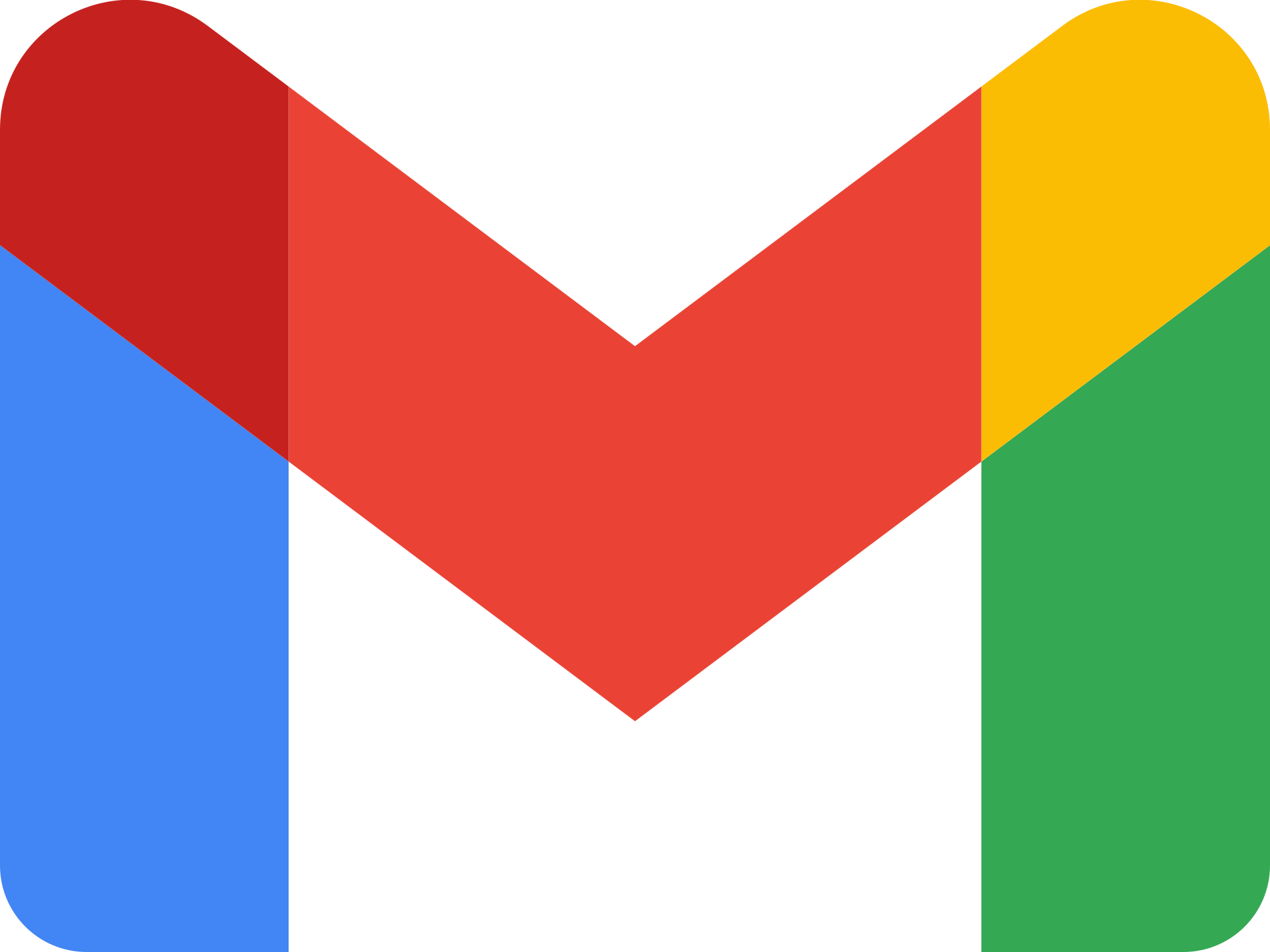
How To Change Your Gmail Password
2. Click ‘Security’ in the left menu.
3. Under ‘Signing in to Google’, click ‘Password’.
4. Enter your current password, then your new password.
5. Click ‘Change Password’.
How to Create a New Gmail Account
1. Go to https://accounts.google.com/signup.
2. Fill out the form with your name, new email address, and password.
3. Follow the prompts to verify your phone number.
4. Complete setup and accept terms.
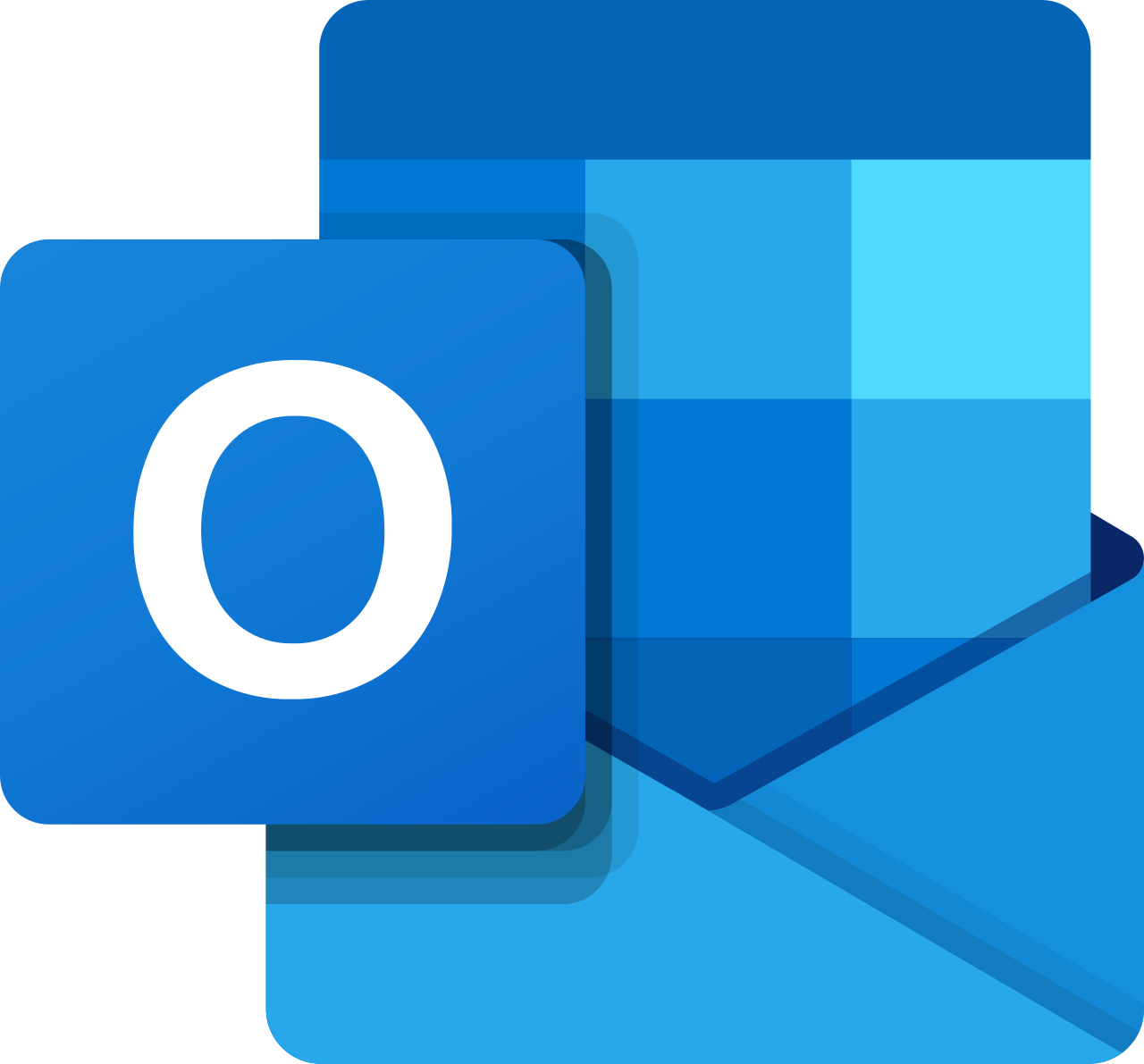
How To Change Your Outlook Password
1. Go to https://account.microsoft.com/security.
2. Sign in and click on ‘Password security’.
3. Enter your current password, then the new one.
4. Click ‘Save’.
How to Create a New Outlook Account
1. Go to https://signup.live.com.
2. Choose an email address and fill in your details.
3. Create a password and follow prompts to complete setup.

How To Change Your Yahoo Password
1. Go to https://login.yahoo.com/account/security.
2. Sign in and click ‘Change password’.
3. Enter and confirm your new password.
4. Click ‘Continue’.
How to Create a New Yahoo Email Account
1. Go to https://login.yahoo.com/account/create.
2. Fill in your name, new email, and password.
3. Enter your mobile number for verification.
4. Follow prompts to complete setup.

How To Change Your iCloud Password
1. Go to https://appleid.apple.com.
2. Sign in and click ‘Sign-In & Security’.
3. Choose ‘Password’ and follow the steps to change it.
4. Enter current and new password, then save.
How to Create a New iCloud Account
1. Go to https://appleid.apple.com/account.
2. Click ‘Create Your Apple ID’.
3. Fill in the form and verify your email and phone.
4. Follow the instructions to finish account setup.

How To Change Your Proton Mail Password
1. Log in to your account at https://mail.proton.me.
2. Go to ‘Settings’ > ‘Password & Recovery’.
3. Click ‘Change Login Password’.
4. Enter current and new password.
5. Click ‘Save’.
How to Create a New Proton Account
1. Go to https://proton.me/mail/signup.
2. Choose a plan (Free is available).
3. Select a username and password.
4. Follow prompts to set up your account.